 I believe many of you have know what is RSS(icon above)? It is like an notification info to let you know whether your favorite site has been updated or not? It could be a blog? news? product updates? Then you would need a software or a tool(RSS Feeder) to help you manage all the RSS update. 3 years back i did introduce Netvibes (Still my favorite) . Today i want to introduce iGoogle. You need a google account to proceed the rest.
I believe many of you have know what is RSS(icon above)? It is like an notification info to let you know whether your favorite site has been updated or not? It could be a blog? news? product updates? Then you would need a software or a tool(RSS Feeder) to help you manage all the RSS update. 3 years back i did introduce Netvibes (Still my favorite) . Today i want to introduce iGoogle. You need a google account to proceed the rest.1) Go to www.igoogle.com and login, then you will see the screen below. Click on the link "Add Stuff"
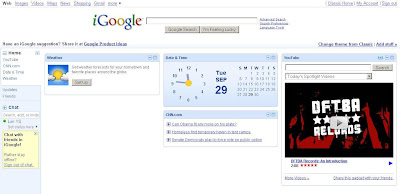 2) In the next page, click on "Add feed or gadget"
2) In the next page, click on "Add feed or gadget"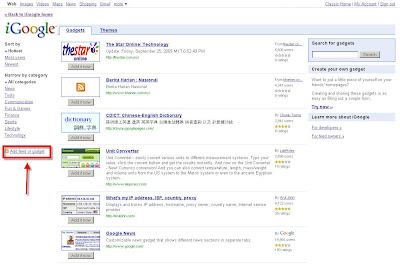 3) Get a rss url you want to add in. If you don't know where to get it, you can use Mozilla Firefox the top RSS icon there. Click on that icon
3) Get a rss url you want to add in. If you don't know where to get it, you can use Mozilla Firefox the top RSS icon there. Click on that icon Then click on "Subscribe to 'blablabla - RSS'
Then click on "Subscribe to 'blablabla - RSS' It will navigate to the RSS url, then copy that url ( That's the rss's url which will give you the notification info).
It will navigate to the RSS url, then copy that url ( That's the rss's url which will give you the notification info).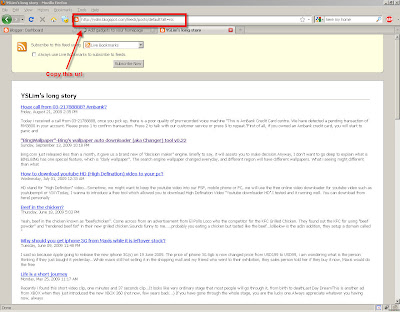
There are many other ways to get the rss's url, You can always looks for the RSS icon in their website and get its url.
 4) Paste that url into the box and click "Add"
4) Paste that url into the box and click "Add"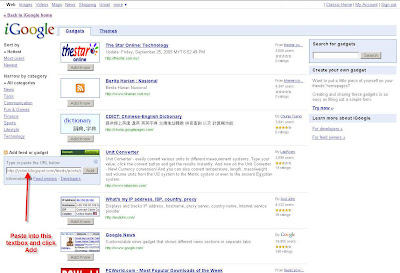
Then go back to iGoogle homepage
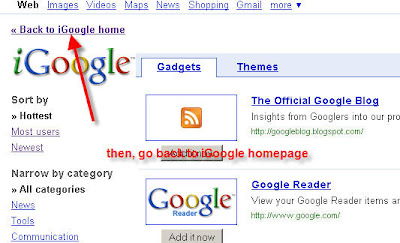
5) Now you can see the new "box" is added into your iGoogle homepage
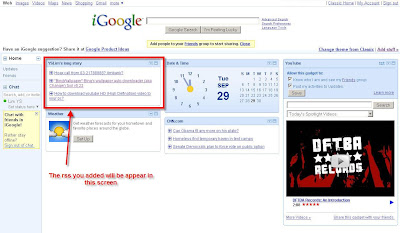
6) For ease the maintainability, i would prefer to arrange in different tab according to its type. Probably you can have one tab for "News", another tab for "Games", tab for "My favorite blogspot". To create new tab, click on the icon, and click on "Add a tab"
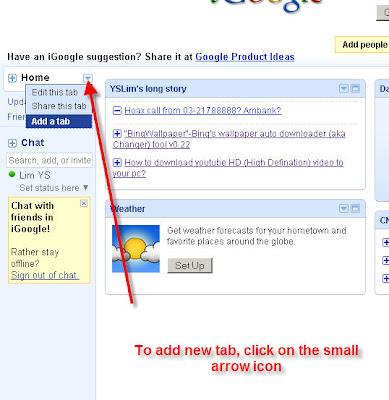 7) Unchecked the "I'm feeling lucky....", then click OK
7) Unchecked the "I'm feeling lucky....", then click OK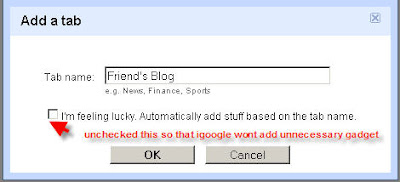
8) Once the new tab has been created, you can actually Drag and Drop that box to another tab.
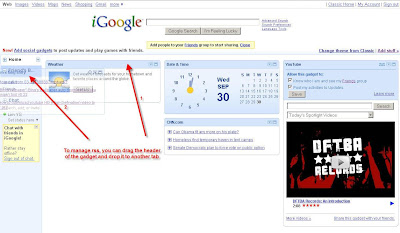
9) Now you can see that box has been moved to the tab i created just now.
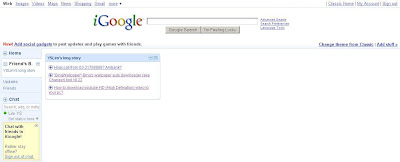
10) Besides that, you can also add some gadget or tools into your homepage. Gadget can be like stick note, a small cloak, dictionary, mini game....etc etc...To add a new gadget, click on "Add Stuff"

11) Choose any gadget which you are interested, then click "Add this". As example, i add the "dictionary gadget"
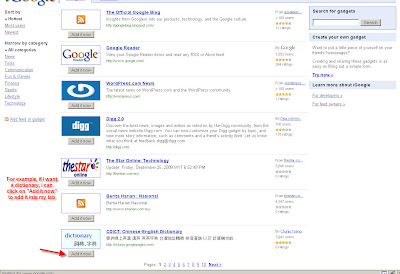
12) Finally, you can get this tool into your page too!
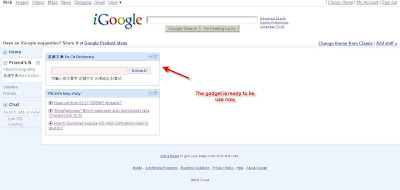


1 comment:
wow...Thanks.. later after work, i wil try to do this...
Anyway, Thanks a lot
Post a Comment